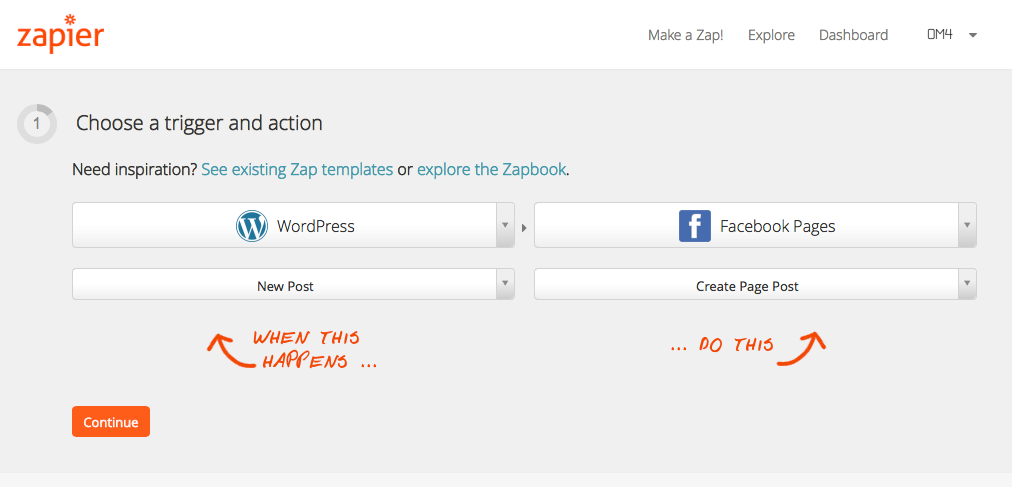When you publish a post to your WordPress blog, you might want that post to automatically be announced on your Facebook page or your Twitter feed. And increasingly to a wider range of social media accounts.
Over the years we’ve used a wide variety of techniques to manage this kind of autoposting behaviour. Many of the WordPress plugins available for this kind of purpose are often complex to set up, and you wind up using different plugins for different social media accounts, each with their own quirks.
An alternative to WordPress autopost plugins is to use Zapier, which can simplify things a lot.
A free Zapier.com account lets you automatically post updates to Facebook, Twitter, Instagram, Google+, LinkedIn and a huge range of other cloud apps (over 300 and growing). Some of the connected apps are designated Premium, and to connect to those you need a paid Zapier account (but there aren’t that many of those). We have been using Zapier for some time now, and developed an extension so it can link in to WooCommerce – we’ve found the whole Zapier platform is stable and easy to use.
Here are the steps required to set up autposting from your WordPress blog to your Facebook page, with no Facebook App set up required:
- Sign up at Zapier.com for an account (standard account is fine)
- Create a Zap that connects WordPress, New Post to Facebook Pages, Create Page Post
- Follow the rest of the prompts – you’ll need to be be able to login to your WordPress account and your Facebook user to authenticate.
- When you are setting up the information to send, you can type in your own text and also add in fields from the new WordPress post – think of it as being like setting up a mail merge document
- Once you are authenticated, if you are an Admin for several Facebook Pages you’ll be given a chance to specify which page you want to work with.
- Image tip: If you are using a Featured Image, choose the Thumbnail Thumbnail – a bit confusing, but that is the actual image for the thumbnail, not just the name.
- Test the Zap if you want (it will send a post to your Facebook Page), and then activate your Zap.
All done. Once you publish a new post, you’ll expect to see the new notification appear on Facebook within about 15 minutes.
Zapier can be a great general purpose autopost facility, definitely worth checking out if you’ve found it a hassle using autopost plugins.